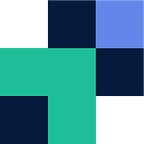Migrating from traditional SFTP to Cloud Storage
Traditional SFTP has been the chosen file transfer method for many years. SFTP became the improved, secure means of transferring files when its predecessor, FTP, could not securely transfer data.
Since the adoption of SFTP, the world has moved forward to Cloud Storage which offers PaaS, IaaS, Saas and other “services” that are designed to remove the total cost of ownership from businesses. Cloud Storage has many benefits, from security to redundancy and lower costs.
A major struggle for organizations is migrating from SFTP to Cloud Storage with ease; this includes the need for failure recovery, the trust that the solution is secure, and also the proactive nature of making such a move when there is plenty of reactive work within the IT space.
Couchdrop has incorporated an easy to use service to migrate SFTP servers to the cloud or back them up for that peace of mind. This process can be scheduled regularly or be done as a once-off. To save you time and money there is also the option for ‘delta’ jobs so that only the files that have been updated or changed since the last job are moved into the cloud saving you bandwidth and shortening the time of transfer.
- Register for a Couchdrop account at my.couchdrop.io/register
- Navigate to https://my.couchdrop.io/manage/move and Create Migration
- Select Storage Type to be SFTP
- Select Configure and Connect and fill out the required information. You can also select a specific path within your SFTP directory to ensure you only migrate from one directory path should you wish. See more on configuring SFTP with Couchdrop here.
- Press Save
- Now configure your destination cloud storage endpoint, for this purpose we are going to use GoogleDrive
- You have the option to enable
— Email Notifications — Receive an alert on success or failure of the backup
— Delta Enabled — This allows for a partial transfer if you already have moved files across, Couchdrop will only move the updated files across saving you bandwidth and time
— Scheduled — This option allows you to schedule this migration, backup or replication on a regular basis
- Once you have finished Save Settings
- You will be taken back to the Move Dashboard where you will see your migration, you can now Start, Modify or Delete this migration
- On selecting Start you will see the status change to Starting, to Calculating, to transferring through to finished
If you would like to learn more about Couchdrop and how we can help, check out the two links below:
couchdrop.io
community.couchdrop.io
Subscribe to our mailing list for latest updates on Couchdrop and it’s features!